
Light Sword from Star Wars
 Content of the lesson:
Content of the lesson:
- Creating the Effect of a Light Sword – Explanation
- Creating the Effect of a Light Sword – Individual Work
Creating the Effect of a Light Sword – Explanation
Import of the Source Video
Before we start creating the effect itself, we have to insert a video on which we are going to create the effect. That is why we import a video after starting the program (this video is available later in the chapter in the part where creating the effect practically is being discussed). We place the video onto the timeline and we do not have to create a new composition because it is created automatically with appropriate parameters after inserting the video onto the timeline (we can check the parameters in the setting of the composition).
Creating the Effect
This effect is based on creating a new layer which is displayed only in certain places via the mask in intervals.
- Creating a layer - we create a new layer marked ‘Solid” (Layer -> New -> Solid ...). Click “Make Comp Size” in the dialog box that appears to adjust it to the composition and set its color white. This new layer must be placed as the first one. It must be on the top before the layer with the video. As soon as we create it we make it transparent (click the eye in this layer).
- Creating the mask - the mask can be created by “Pen Tool”. The mask is used to create a white stripe in the place where there is the sword displayed. We simply set the video into the place from where we want to create the effect and using “Pen Tool” we click into one of the four corners of the sword. If we cannot see the line defining the mask, we have to click “Toggle View Masks”. Then we continue in the other corner until we create a rectangle calking the sword. We end in the first corner and the rectangle closes. To see the result we switch on the layer with the white color and switch off the contours of the mask. We can see different settings and elements of the layer and we can also find the mentioned mask if we click this layer. If we click the mask, we can get into its setting.
- Making the mask move - and now we need to make the white stripe move exactly in the places where the sword is moving. We want this white stripe to cover the sword all the time. This is probably the most labour-intensive part of the effect. We have to set the mask one shot after another. In this time we switch off the white layer and switch on the mask. We move the mask so that we adjust each of the four corners. So, we have to be able to adjust each corner separately and to be able to do this we choose “Selection Tool”. If all the corners are yellow, we move the mask as a whole. We click once one corner directly. If just this corner is not colored, we click in the layers anywhere else to unmark the layer with the white color where we are adjusting the mask as well and after that we click back onto this layer. And choose one corner again. Now just this corner should be colored. At this time we switch on the stopwatch button “Mask Feather” in the mask setting to get the following changes displayed in time. We move the clip one shot forward and adjust the mask. And so on until the end of the part of the clip on which we are applying the effect.
- Highlighting the effect - when we have done the most difficult part and the mask is exactly moving so that after switching on the white layer and switching off the lines of the mask this layer creates a white stripe covering exactly the place where the sword is moving, we can go on. Now will create the effect of the radiation of the sword. Copy the white layer with the mask several times (usually three times). Set “Mask Feather” parameter to 1 in the first layer. Will raise it in other copies. We set this value to 10 in the first copy, the second to approximately 20 and the third to 40. This parameter determines the size of permeation of the located environment through the mask into another environment. Using more white layers and different settings we get the effect of radiation.
- Coloring the sword - we can color the sword by switching off the visibility of the layer with the video and insert a new black layer and place it to the end as the last one. We create a new composition and insert the previous composition into the new one. It is the first and then we put back the video as the second layer. We set the fade of layers “Screen” in the first layer and add the “Color Correction -> Color Balance” effect. The required coloring is get by setting each parameter.
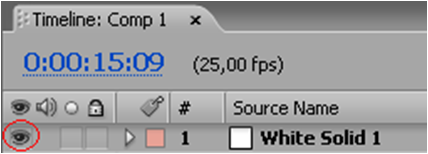
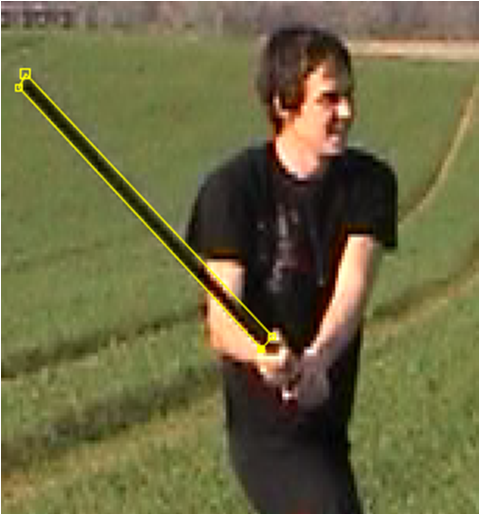
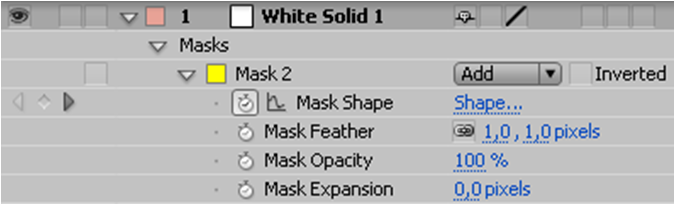
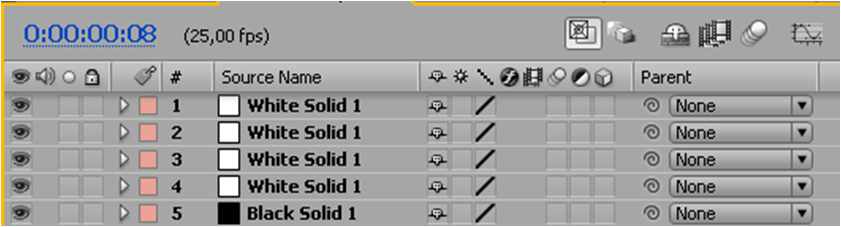
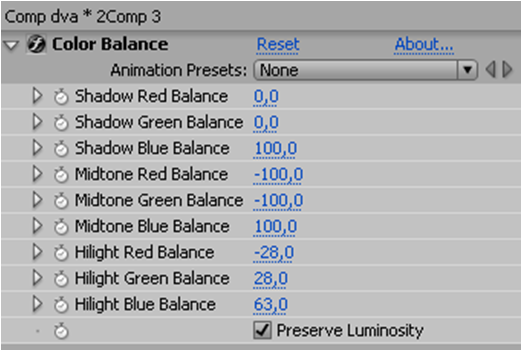
Creating the Effect of a Light Sword – Individual Work
Task 1
Create the effect of a light sword on the given video using the procedure explained earlier in this lesson.
Video to practice: svetelne-mece
Video without Effects
Video with Effects
Questions
- How do we get the light sword effect?
- How can the coloring of the sword be influenced?
- How can the key frames be used in this effect?