
Transition Effects & Video and Audio Effects
 Content of the lesson:
Content of the lesson:
- Transition Effects
- Audio Transitions
- Video Transitions
- Using Transitional Effects - Individual Work
Transition Effects
We usually find transition effects in the left bottom part of the work space of a program. If they are not there, we can switch this window on using menu and the Window item where we choose Effects.
Applying Transition Effects
To apply transition effects we unroll required list first and from the effects offer we choose the required sub-effect, for example, we choose Video Transitions and then choose the set of effects Dissolve. Concretely, we choose the Cross Dissolve effects, click it (keep the button pressed) and by moving it on to a timeline we place the required blocks (release the button).
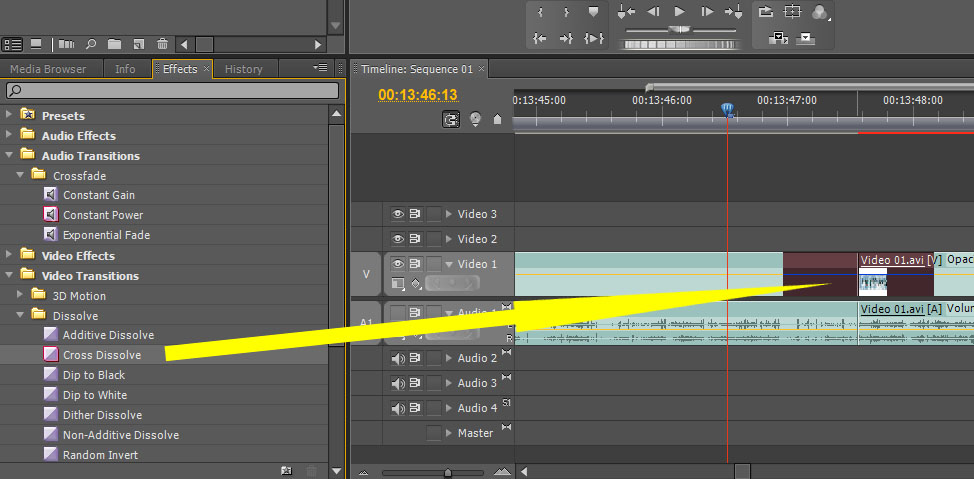
Applying transition effects
The transition effect is displayed on the timeline. If we move the mouse pointer above the block of this transition effect, we have the same modification possibilities as with individual video blocks.
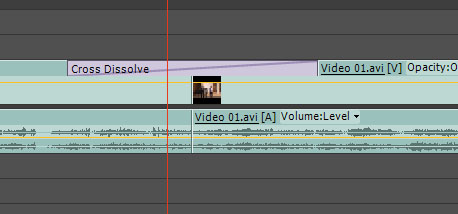
Applied transition effect on the timeline
Using this window we can make changes as on the timeline. Basically, you can see settings for each transition effect. To get this preview we must choose the relevant window (Effect Controls) but also click the chosen transition effect between video blocks on the timeline. Arrows on the picture show that we can work with both the effect and individual video blocks. If you move the mouse pointer above different parts in this window, you find out that a different tool is displayed each time (we have spoken about tools in previous lessons).
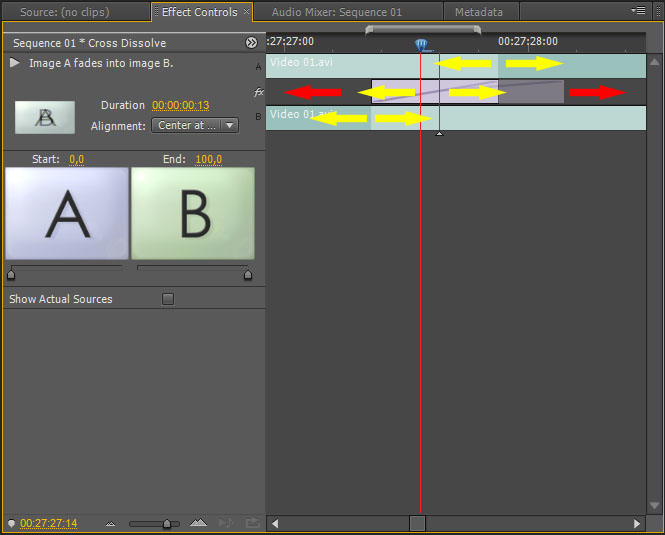
Effect Controls
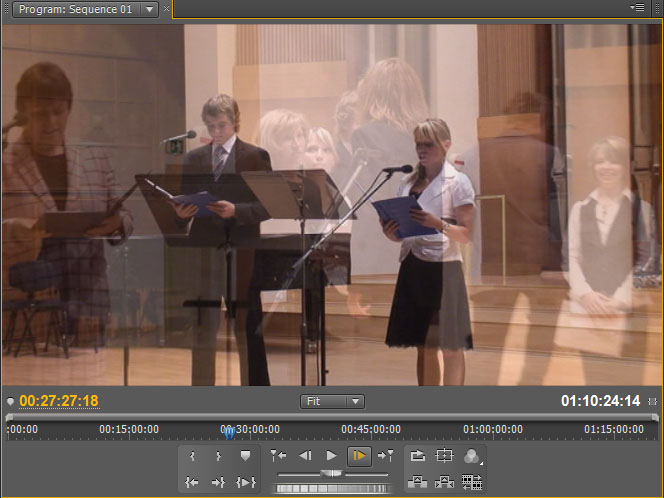
Cross-fade effect
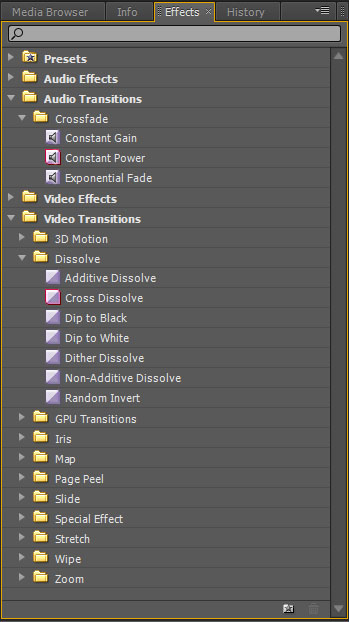
A panel with effects
Specialities
It can happen that while using effects we would not like to implement applications on one or another block of a media or it would be possible just partly or just shading is displayed. This turns up when there is a video without editing, it means it is not a part of a longer video. The transition effect needs some other part to, for example, enable cross-fade effect. To be able to do this with a shorter video which is not edited it is necessary to make it shorter by the part we want to use for the transition.
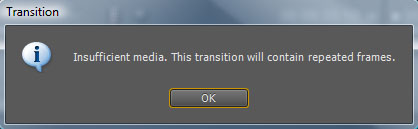
An error message when applying a transition effect
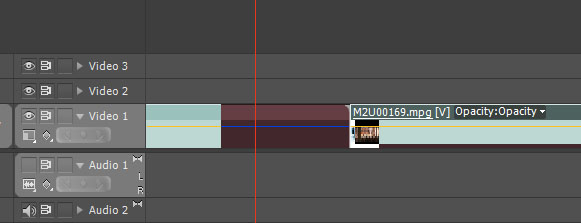
Applying a transition effect only the left block
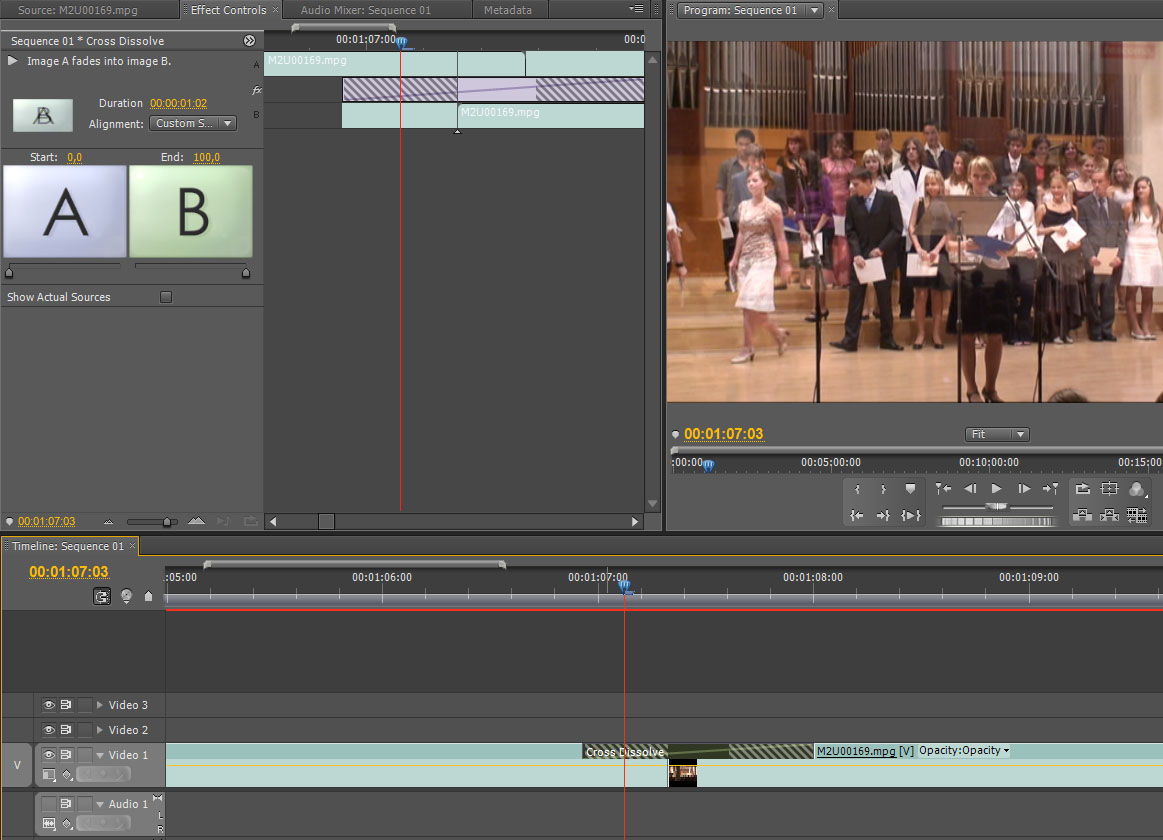
Applying transition effects limited possibilities
Using Transition Effects Individual Work
Task 1
Try different audio and video transitions and choose those which you think that are used frequently in practice.
Task 2
Apply a cross-fade effect on different source media to create a gradual transition from one shot to another.
The source video to practise: prechod-1
Result
Solution
The source video is a whole which has to be cut using the Razor Tool to be able to apply the effect.
Task 3
Edit a source video and insert given transitions into it so that it looks like the result as accurately as possible.
The source video to practise: prechod-2
V»sledek
Solution
The source video is as a whole so it is needed to edit it in the given place by using Razor Tool before applying the effect.
Task 4
Create a video with transitions according to the result.
The source video to practise: prechod-3
Result
Solution
The source video is as a whole so it is needed to edit it in the given place with Razor Tool before applying the effect.
OtÃzky
- How do you apply transition effects?
- What happens when we apply a transition on a block of a video that is not edited (it is a whole)?
- What kinds of transition effects do you know?