
Creating and Editing Static and Dynamic Captions
 Content of the lesson:
Content of the lesson:
- Creating Captions
- Effects Application on Captions
- Captions and Key Frames
- Creating Captions Individual Task
Creating Captions
Adobe Premiere CS4 application offers also creating captions and their inserting onto the timeline. If you want to create subtitles for a clip, click File in the menu choose New and Title from the offer. A dialog box follows in which you have a possibility to set a resolution, number of frames per second, and an aspect ratio. Denominating the created caption is the last option in that dialog box. This dialog box is defaulted according to the project and that is why it is not necessary to make changes only in case you need it for some reason or another. Enter the title and click OK.
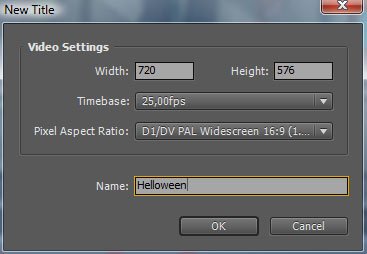
A window Titler, which is a part of Adobe Premiere CS4, is displayed now.
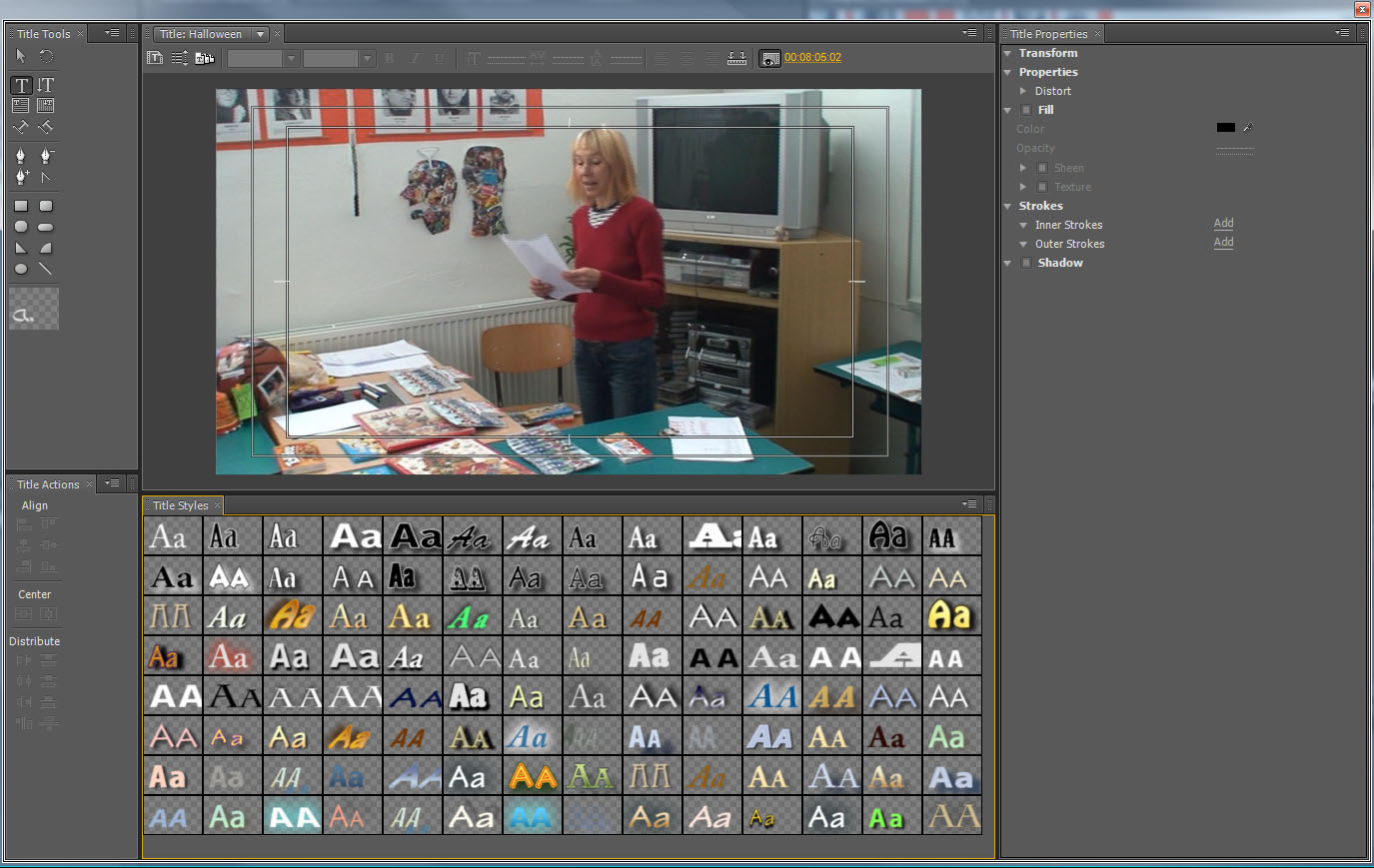
- Title Tools these tools are used to write a text both in a form of lines or paragraphs. There is also a possibility to choose tools by which we mark the way copied by the text. They are also used to create different geometric figures.
- Main Titler toolbar this is an area into which we write a text and it further work with it. It is a preview of the title as it will appear in the created clip.
- Title Properites features of a created text are set up at this place. Fonts, their size, typeface, colour and others.
- Title Styles a predefined setup of a text. Basically, they are ready to use packages which we choose by just a click and it is not necessary to set up individual features separately.
- Title Actions this group of tools is used to pile up and place the created text in the main toolbar area.
The simplest way to create a title is to choose the tool Type Tool a click the window with a preview. Then click into the window with the preview and it the place of the click a pointer starts to twinkle and you can start to write your text. Before doing this it is useful to choose the design of the final title. In this case it is the simplest way to use preset styles or set them manually on the right side in Title Properties.
After the title has been created you can click on the cross and close the Titler window. Our title will become a part of the array Project.
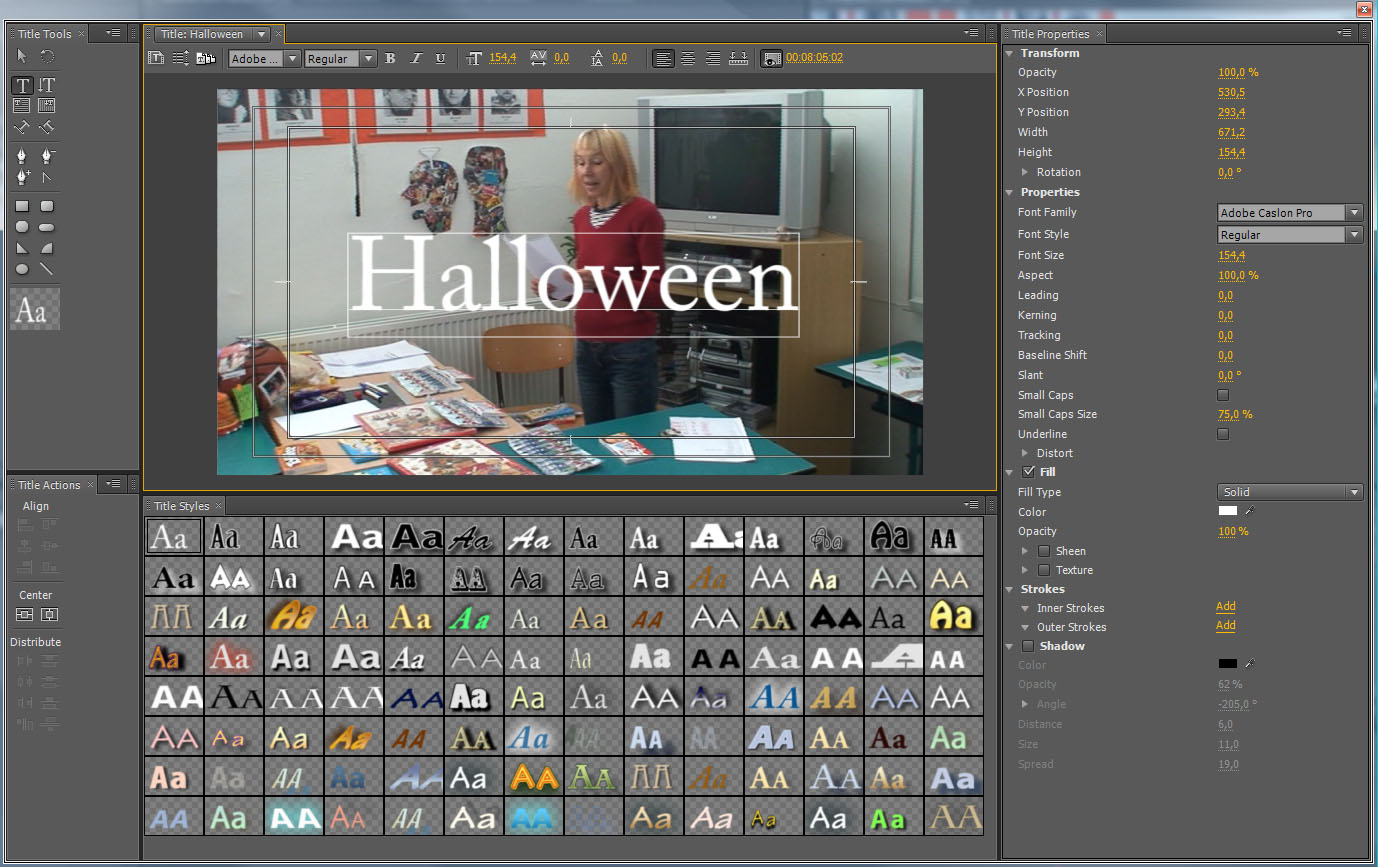
Transision Effects and Animations Applications on Captions
It is done in the same way as when we want to insert a transient effect between two blocks of a video or at their beginnings or ends. It holds true for animations as well. Animations applications on captions are done in the same way as in applying animations on the blocks of a video themselves. This is described in the chapter about transitions affects and animations. Here we will attend only to practical examples.
Transition Effects in a Caption
A source video to practise: halloween
Task 1
Apply the following effect on a caption.
Result
Solution
The procedure is very simple. We create a caption; it appears in the toolbar Project. From there we insert it on a timeline into a track which is above the track with the inserted video. Then you just apply the transition effect of permeation from both one and the other side.
Captions and Key Frames
Using key frames for captions is the same as in the previous chapter about animations, for example for pictures. We can set up the position, size, rotation, and transparency there as well. We will show here how to make the captions moving.
Task 2
Add captions into the source video in accordance with the following sample.
Result
Solution
It is not a problem to add a caption into a video. The question is how to make it moving. This is done by the help of key frames. The principle is the same as in animations. We can say that we animate captions. Place the caption into a track which is above the track with the video. Click onto the caption and have a look at the setting of the Effect Controls toolbar. Place the red cursor on the place from where you want to make the caption in a video visible. Click the timer at the Position parameter. By doing this you insert the key frame. Then move the cursor onto the place from where you want the caption not to be seen. Then place the red cursor to the beginning of the caption and set up the big value so that the caption is outside the shot and is not seen. The red cursor moves from the key frame where the position is set outside the shot into the position when it is stable on the screen by playing the video. Then it runs into another key frame and from there the caption begins to disappear. It will continue in the same direction in which it appeared. This will happen providing that the last key frame is placed at the end of the caption where the value is set up so that the caption is not seen. This time it is placed outside the shot on the opposite side.
Task 3
Add captions in the source video in accordance with the following sample.
Result
Solution
The last task is, basically, a combination of the previous tasks. It will be done in the same way as in the previous tasks. Then insert Colour Mate into the project which is a static picture, a one-colour area with the size of the video project. Captions are inserted on a timeline so that they work as in the previous case. There will be one more track with this object between the track with a video and the track with the caption. If we set everything in this way, we can see only the coloured area with a caption on it. That is why it is necessary to make the area smaller so that it is only under the caption. This is done by clicking on it (basically, it is a picture). Have a look then at the Effect Controls toolbar. There Uniform Scale must be switched off because it would change the width and the length at the same time. After that using Scale parameter the size of the area can be set up. Now place the area under the caption by using the Position parameter and make it a bit more transparent (90 or 80%). Make the area on a timeline wider so that it is a bit longer than the caption and add permeation from both sides with a transition effect.
Questions
- How are captions inserted into a video?
- Explain the way transition effects are added to a video.
- Can captions be made moving in this program? How?
- How can we influence the design of the inserted captions?