
Working in the “Trim Mode” Window, Editing Video and Basic Editing Techniques in Practice
 Content of the lesson:
Content of the lesson:
- Working in the "Trim Mode" Window
- Editing Video and Basic Editing Techniques in Practice – Individual Work
Working in the "Trim Mode" Window
“Trim Mode” is activated by clicking the icon “Trim Monitor” in the right window of the “Monitor” panel. This function enables much more accurate and simpler adjusting of cutting block sequences on the timeline. Another method of invoking this window is from the menu “Window/Trim Monitor” or by pressing the key “T”.
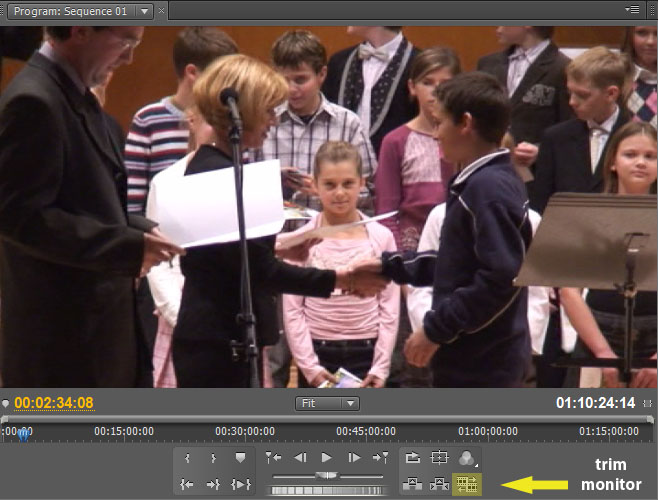
Launching Trim Monitor Window
Trim Monitor Window is very similar to the Monitor Window itself. It also has two parts on which images from media are depicted. But the left and right parts depict blocks of the medium placed on the timeline. We assume that there are roughly cut blocks (that means they are put just one after another) and we want to make a final cut. We place red pointer closer to the place where the blocks concur. It does not matter whether from the right or left sides. The pointer resets up exactly on the border between two blocks when “Trim Mode” is activated.
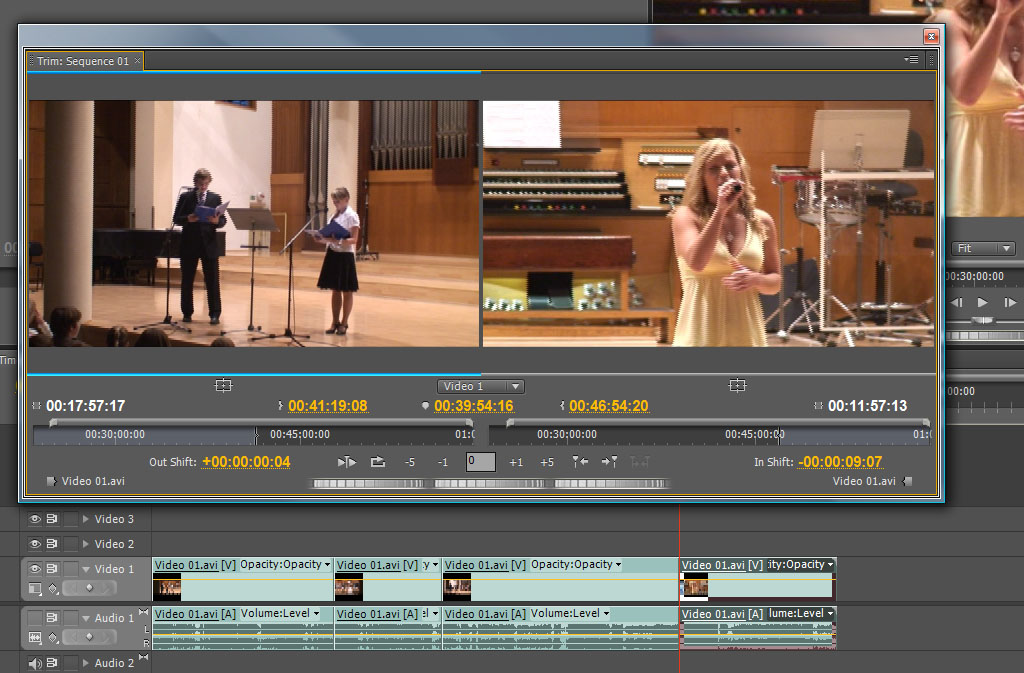
Trim Monitor
Controls
- Play Edit – a tool for playing an edited section
- Loop – loop (when “Play Edit” is activated, replaying will be repeated continually)
- Trim Backwar by Large Trim Offset – moves 5 images back
- Trim Backward by One Frame – moves one image back
- Trim Forward by One Frame – moves one image forward
- Trim Forward by Large Trim Offset – moves 5 images forward
- Go to Previous Edit Point – jump to the previous edit of the given block of a video
- Go to Previous Edit Point – jump to the following edit of the given block of a video
- Jog – a caster used for sequencing a video back and forward
Operation
The left part displays the last image from the previous block of a medium and the right part the first one from the following block of the medium. To make the final cut in the “Trim Monitor” window there are several possibilities:
- Movement of the mouse – • Movement of the mouse – when the mouse is moved on the left or right window of the “Trim Monitor”, a symbol of a red angular bracket with arrows to the left and right sides is displayed. This time the symbol is much bolder as it corresponds to the tool “Ripple Edit Tool”. After pressing the left mouse button (keep it pressed) in the first or second window and by a subsequent movement to the left or right sides, the end of one block of a medium or the beginning of another one is edited. The function of this tool was explained in the previous chapter and that is why we already know that during such a change (shortening or extending of one block of a media) the other is moved so that the blocks are always back-to-back and there is not empty space on the time line or for blocks transcription. If we put the pointer between the two windows, we get the tool “Rolling Edit Tool” for use. While moving the mouse with its left button pressed, the end and beginning of both blocks are change at one time.
- Setting the concrete time – in the “Trim Monitor” in the last part there are three orange time indicators. These indicators are equivalent to the previous way of final edit. The left indicator matches the left window, the right one matches the right window, and the middle one changes the end of the left block and the beginning of the right block at the same time. We can point this indicator by a mouse (a hand with a risen finger and tiny arrows to the left and right are depicted), click by the left button (keep pressed), and by a movement to the left and right sides the time can be edited. The other possibility is to click the time indicator (the time will be editable) and to write the concrete moment manually.
- Moving demarcation – the end of the left and the beginning of the right blocks can be changed by handling the displayed tool on the timeline of the “Trim Monitor” window (by moving it to the left or right). The concrete time flash can be set using this way.
- Frame-by-frame stepping – by clicking these buttons the displayed block is moved (according to which window is active, the left or the right – activation is made by clicking using the left mouse button in a chosen window) by one or five shots back or forward.
- Caster – these three casters have their analogy in the previous ways. We set either the end of the left block or the beginning of the right one. Or we can set both the blocks of the medium at one time by the middle caster.
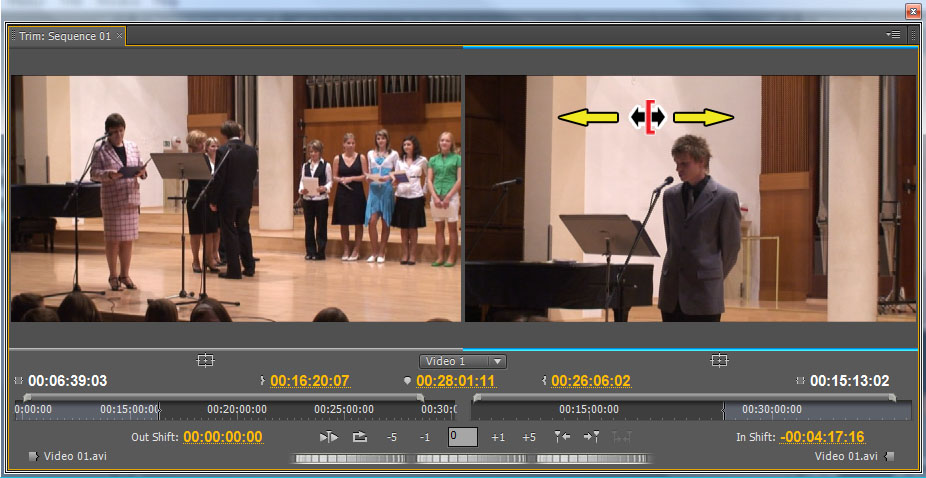


Editing a Video and Basic Editing Techniques in Practice – Individual Task
Task
On the basis of your knowledge cut the following video according to the sample.
Source video for practising: halloween
Result
Questions
- What can be done by the “Trim Monitor” window?
- How can this window be manipulated?