
Data Backup
 Content
of the lesson:
Content
of the lesson:
- Data Backup
- Choosing Type, Time and Media for Backup
- Possibilities of Using More Hard Drives in Computer
- Choosing Backup Software
- Possibilities of Backup in Operating Systems Windows Vista and Windows 7
- Additional Backup Programs
Data Backup
The area of informatics technologies (as any other area) is not fully reliable. Hardware and software can be replaced easily (if we do not consider the financial part) but data which you have been creating for years are not replaceable so you have to backup it.
Possible risks of data loss:
- Failure or damage of hardware
- Failure of software
- Computer viruses and harmful software
- Failure of user
- Natural forces (fire, ...)
- ...
You should answer several questions before creating a backup:
- What should be backed up?
- How often should data be backed up?
- Which media should be used?
- Which backup software should be used?
Choosing Type of Backup
We can divide backup processes according to the type into two groups: backup of the whole drives or partitions and backup of files and directories.
In case of backup of the whole drives or partitions you can back up also the operating system with applications and all settings – an exact copy of the drive is created. The advantage is that data can be easily recovered to the previous state. The disadvantage is large time which is needed for backup and for data restoring.
Second possibility – backup of files and directories – allows you to back up only selected data. User can choose important data and make the backup process faster.
Then we can divide backup processes to full backup (the current state is backed up) and incremental backup (a full backup is done at the beginning and then only new and changed files are backed up). This way can make the backup process faster but in case of restoring data you have to restore the whole backup at first.
Choosing Time of Backup
The selection of time can be separated into two questions: How often and when. These questions are very important especially for servers and for data which is often changed. You have to consider that backup process should not overload the system when you use it (servers are backed up at night hours when fewer users access them) and it should be done as often as needed to lose as little data as possible in case of failure.
In case of a personal computer which is used to access the Internet and to process photos from holidays it would be ideal to set backup interval to weeks but in case of a important server which is used to store important information system (for example a database of a school, ...) you should set the interval to every day.
Choosing Media for Backup
An important decision for backup is the choice of medium types. The easiest solution is to back up data to a hard drive in computer but this method does not solve several risks of data loss (data damage because of a virus, overstrain, fire, ...).
The next group of media for backup is optical media. You can choose from CD, DVD and Blu-Ray. The principle of saving data, advantages and disadvantages are very similar, the basic difference is in the capacity – from 700 MB on CD through 4,7 – 8,5 GB on DVD to 25 GB on Blu-Ray. The advantage of this solution is a large ubiquity of optical drives and also a low price. The disadvantage is the impossibility of re-writing (this is removed when using a re-writeable disk), susceptibility to damage (scratching etc.) and shorter life.
External hard drives offer higher capacity for low price. This group includes hard drives which can be connected via USB, FireWire or eSata but also network hard drives which can be accessed via local computer network. The advantage is high capacity and possibility to re-write data. The disadvantage is the susceptibility to mechanical damage and to power outages.
Flash disks and memory cards are another alternative for backup. They offer a lower capacity compared to hard drives and slower writing speeds. The disadvantage is the susceptibility to data damage because of static electricity and limited number of records (usually 1 to 100 thousand).
The last often used alternative is online backup. In this case third-party servers are used for backup. The responsibility for the storage place is moved to the provider of this service which can be advantage and disadvantage at once. Another disadvantage is that an Internet connection is permanently required. You can use servers like zalohujeme.cz or idrive.com for these services.
Every media mentioned in this chapter has its advantages and disadvantages, so it is a good idea to back up your data on different types of media to reduce the risk of data loss - you decrease the probability that your backup will not be readable.
Usually three backups on different medias are created (DVD, external disk, ...) and these backups should be properly stored. Especially important data should not be stored close to the computer. You do not risk data loss because of a virus, software failure etc. but you have to count with natural disasters (flooding, fires, ...).
Possibilities of Using More Hard Drives in Computer
A particular solution of protecting data is to use more hard drives in your computer. You can consider more variants. For example you can use one drive for operating system and applications and another one for data. In this case when the disk with operating system fails you do not have to restore data. You only have to reinstall the operating system which was on a separated drive and the data on the second drive was not affected. This solution does not treat all possibilities of course; you should combine it with another type of backup.
The second possibility is to use additional hard drives to create backups but you have to think about the possibility of its failure because the drive is turned on the whole time (even with lower number of reading and writing processes compared to the main drive).
The last possibility is disk arrays RAID which are explained in another lesson.
Choosing Backup Software
A large amount of backup software is available - quality paid software like Norton Ghost or Acronis True Image but also many free applications like Comodo Backup (http://www.comodo.com/home/data-storage-encryption/comodo-backup.php) or DriveImage XML (http://www.runtime.org/driveimage-xml.htm).
However, you can also use tools which are a part of operating systems for backup. In case of the operating system Windows Vista or Windows 7 you can use the tool "Backup and Recovery" which allows you to backup selected files and directories or complete disk partitions. This tool is described in the following chapter.
Possibilities of Backup in Operating Systems Windows Vista and Windows 7
The latest operating systems Windows offer a tool for backup which allows you to backup selected files and directories or complete disk partitions including the operating system and applications.
This tool can be found in the START panel -> All Programs -> Maintenance -> Backup and Recovery.
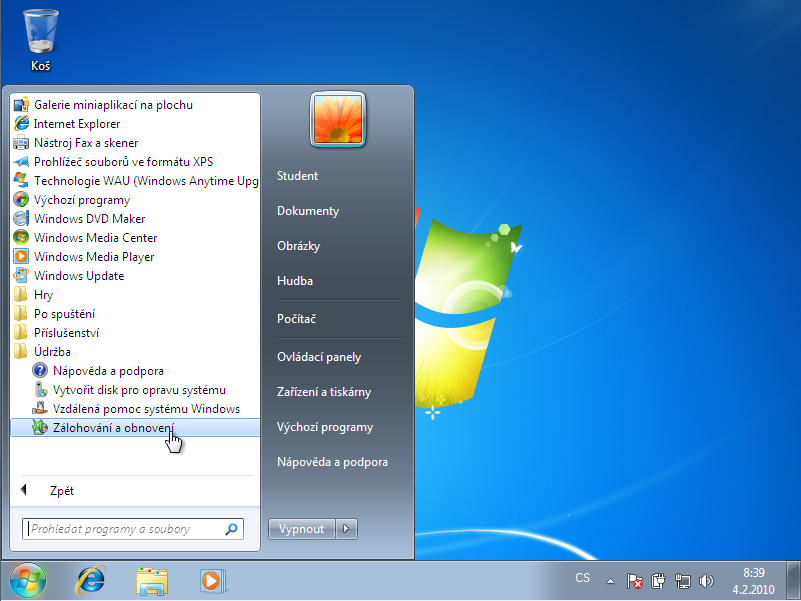
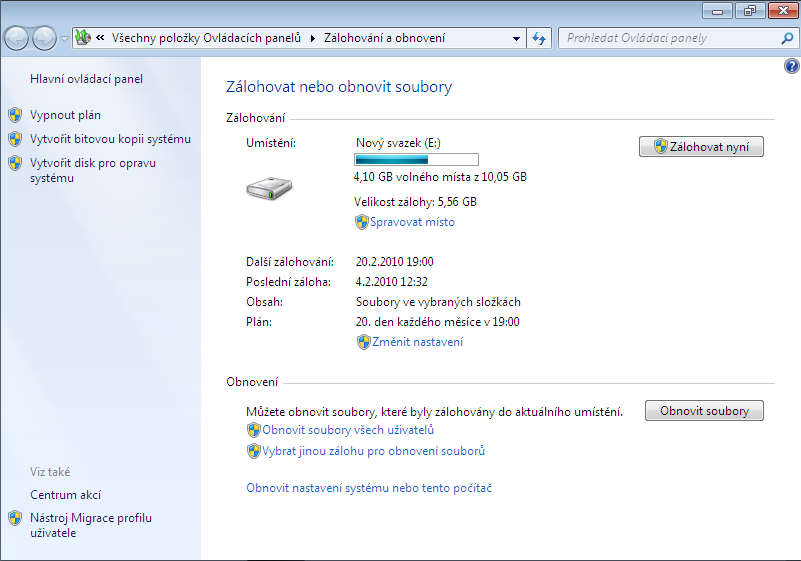
Bit Copy of Disk
The first tool for backup is the tool for creating a bit copy of a drive. This tool creates a full backup of the whole disk including the operating system and applications. Using this tool is very simple. After launching it a user can choose where to place the backup which will be done (you can choose a hard drive, DVD or a network drive) and then the backup process is launched in the next step. You should consider that enough free space is needed on the targeted drive (the same amount of space which is used on the disk which is being backed up).
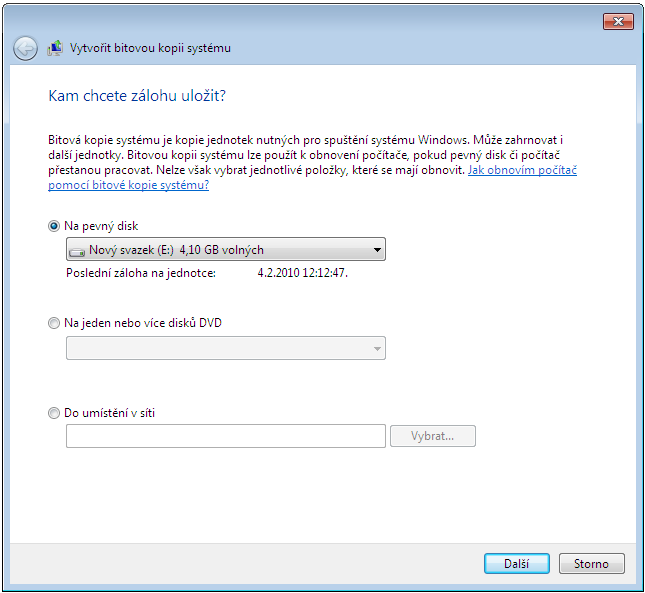
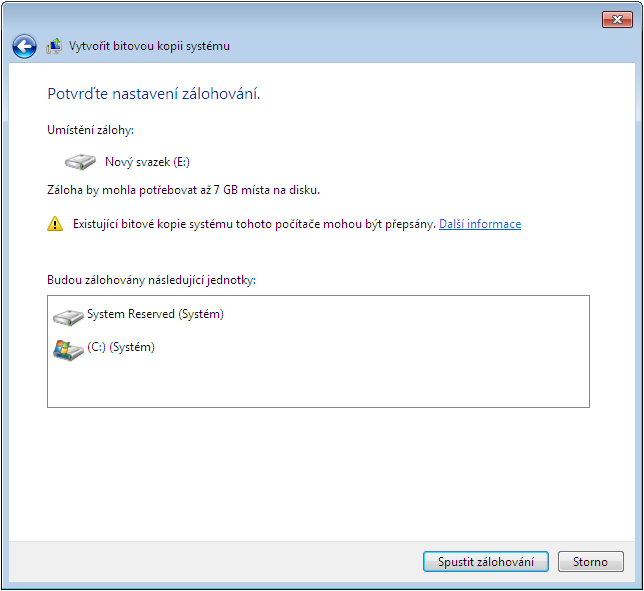
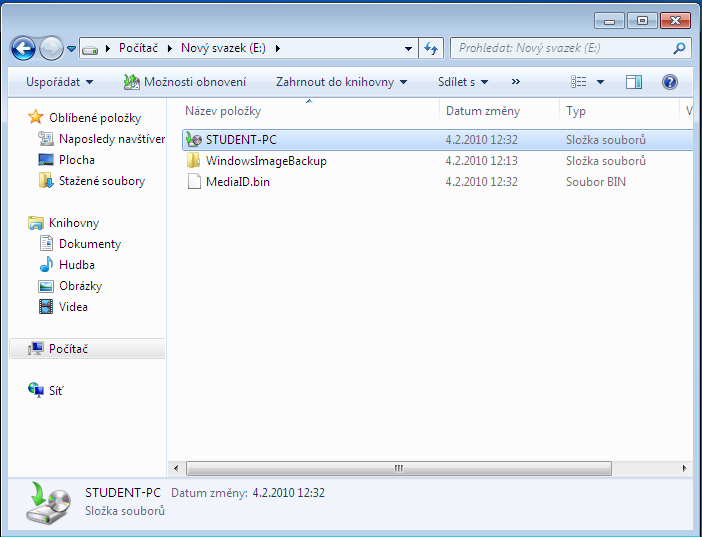
Creating a Disk for System Repair
The second tool which is available in this application is closely connected to the first one. It is a tool for creating a disk to repair the system if needed. This disk allows you to run computer with damaged operating system and contains tools for recovering the system from a bit copy.
After launching this tool a user is prompted to insert a blank CD or DVD where the repair system will be burned.
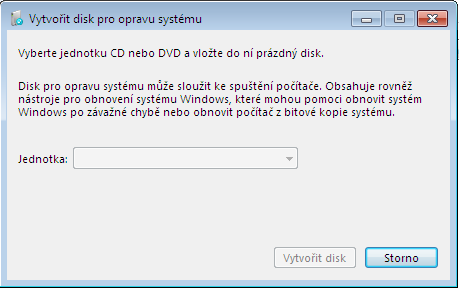
Backup and Data Recovery
The last part of this program is a tool for backup and data recovery. This tool offers manual and automatic launch of backup of selected data and also offers data recovery from a backup of course.
To create a plan for backup you have to set the directory where it should be placed (you can again choose between hard drives, optical drives, flash devices, ...)
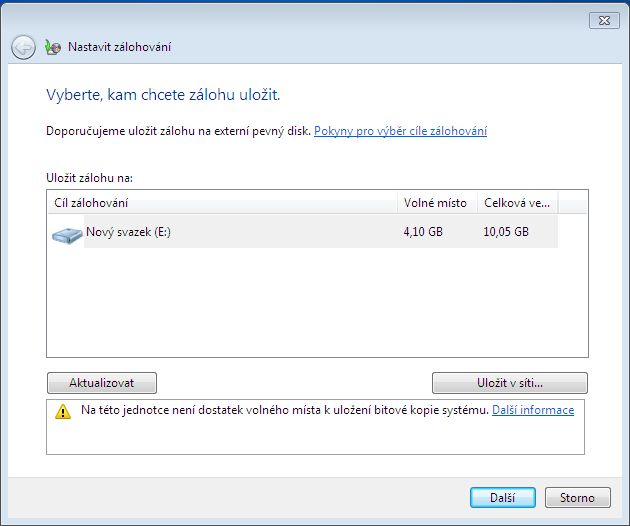
In the next step you can let the operating system create the plan automatically or you can set your own parameters.
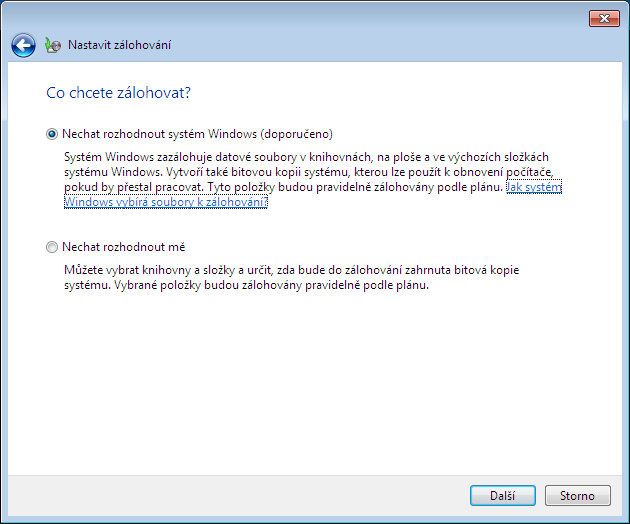
In case that the user selects the option "Leave the decision for me" he can choose directories which should be backed up. He can also use the option to create a bit copy of drive.
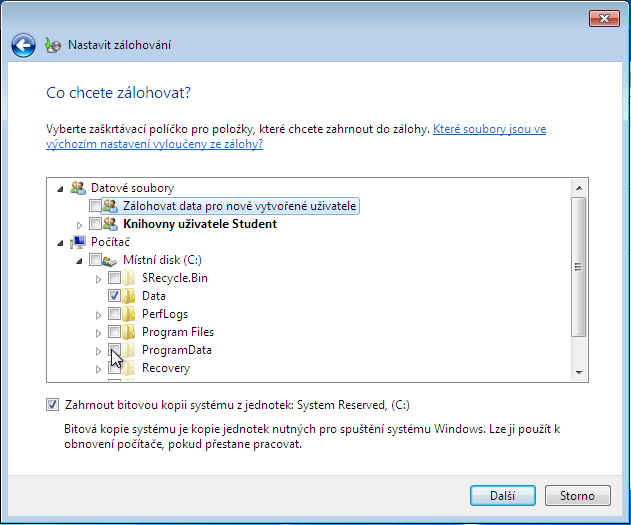
The summary of selected settings is displayed in the last step with the ability to change the time plan of backup.
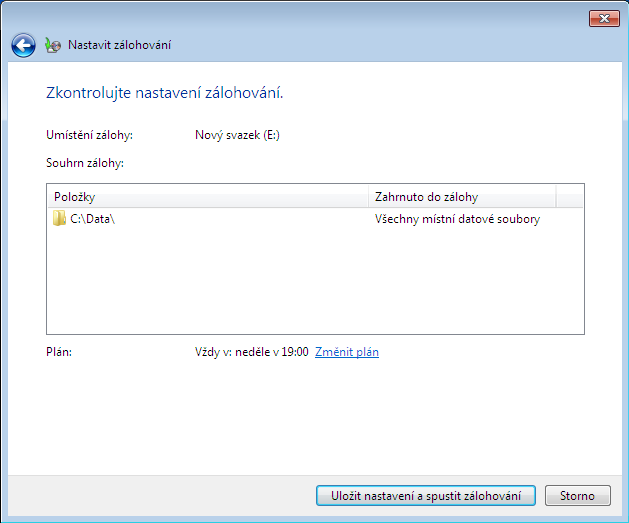
In case that the user sets the option "Change plan" a new dialogue window will appear and he will be able to set the start of backup process. When everything is set the backup process will automatically be launched and then it will continue using the defined plan.
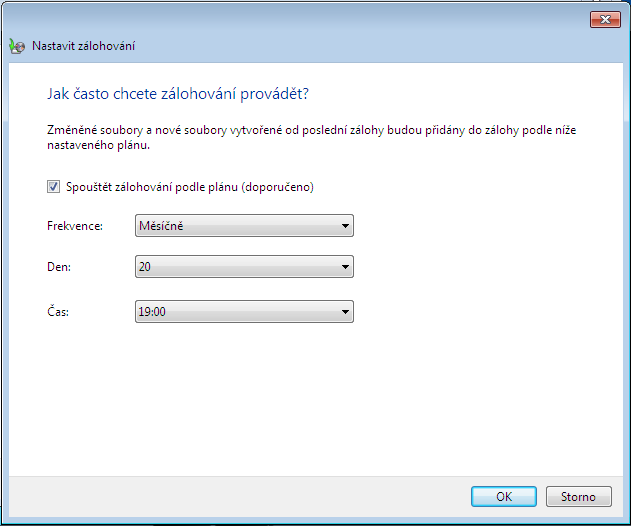
Additional Backup Programs
The selection of program for backup is very important because not all of them offer the same possibilities. It is also not true that commercial programs have to be better than the free ones. We will show a list of several commercial and free programs for backup and their advantages and disadvantages.
Norton Ghost
This program was developed by Symantec. It offers backup of files but also of system partitions. It can save data also in case that your system cannot boot, you can store your back locally or via FTP.
Its price is around 570 Kč, the current version is Norton Ghost 15. You can choose to encrypt the backup and also choose the method of compression to minimize the requirements for needed space.
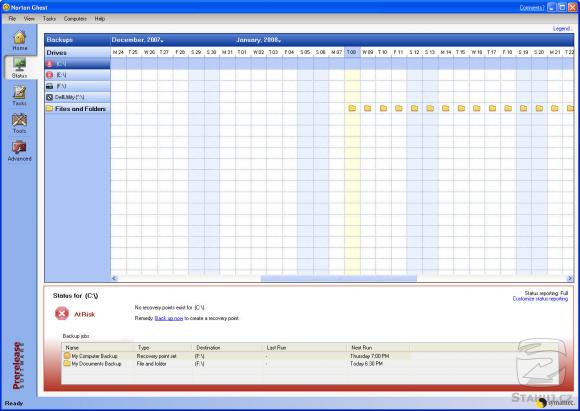
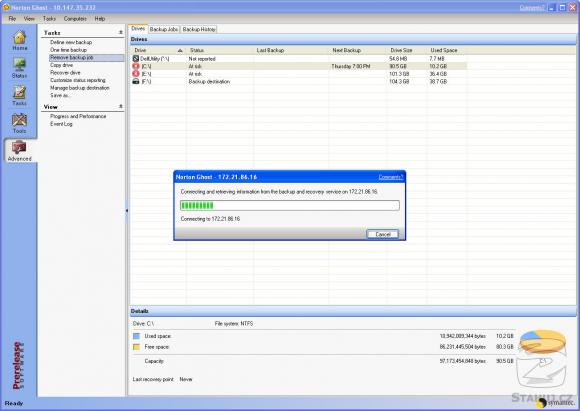
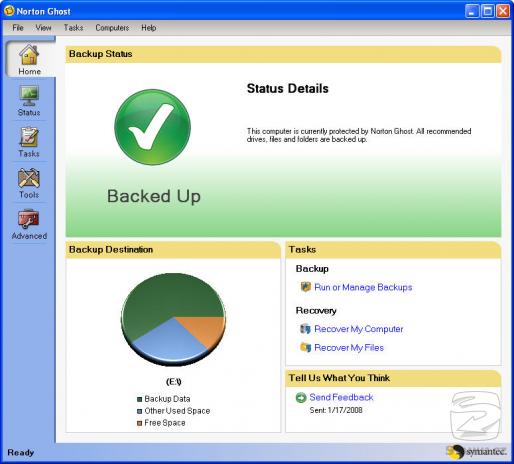
Acronis True Image
This program is from Acronis Corporation and offers also several types of backups under Microsoft Windows and Linux, you can create recovery boot medium, recover an image of disk, change size of partitions and more. Backups are saved into format without documentation to prevent them from being abused.
The current version is Acronis True Image 2011 with Czech localization and costs 737 Kč without tax DPH at the website of producer.

Microsoft SyncToy
A simple freeware tool for synchronizing directories. It does not offer backup of system and drives or recovery of partition but it can quickly and effectively synchronize folders between a computer and an external device which can be suitable in case that someone work with more computers, uses the same data and does not want to forget on something.
Working with this program is illustrated in the following steps:
- Download the program for free at this server: Slunečnice.cz and install it. In case it will offer you creating a synchronization pairs, skip that step.
- Launch the installed program.
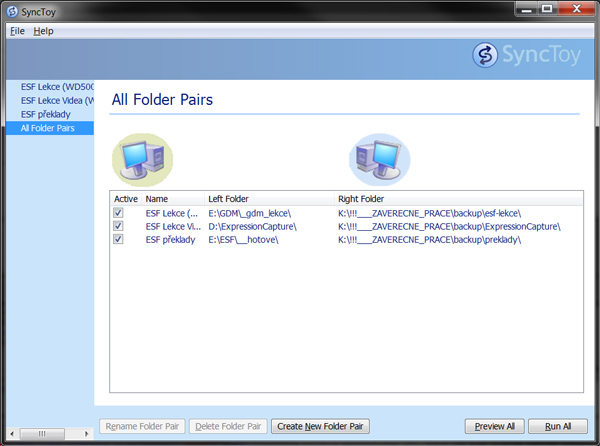
- You can see several defined synchronization pairs, you can choose any of them in the left part or all of them and you can click on the button "Run All" which will launch the synchronization process of all selected pairs. In case that you do not have any defined pair you can click on the button "Create New Folder Pair" to create one.
- You will be prompted to choose folders. The left folder is considered as
the main one and the right folder as the backup one (usually on a different
drive, flash disk or another medium). The program does not work with the
letter of the drive only; it can find and use it also in case that the drive
got another letter.
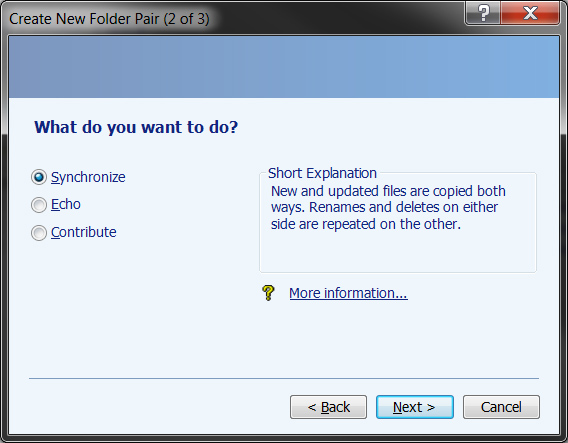
- Then you can choose the type of synchronization, you have three
possibilities. In case you do not know, you can slick on the link More
information. When you select an option you can see a short description in
the right panel.
- Synchronize - files are copied both ways with rewriting, deleting and other changes (for example renaming or changing directory), the overwriting process overwrites newer files over the older ones.
- Echo - new and edited files are copied from the left to the right, changes and deletions in the left folder are transferred to the right one.
- Contribute - new and edited files are copied from the left to the right, renamed and changed folders are duplicated but no deletions are done (files of the same name are renamed to preserve everything).
- Then you can choose the new synchronization pair and launch the
synchronization process. The program searches through all files and copies,
replaces and deletes them according to selected option. You are informed
about the result of this operation and you can also observe the process in
the bottom part of the window.
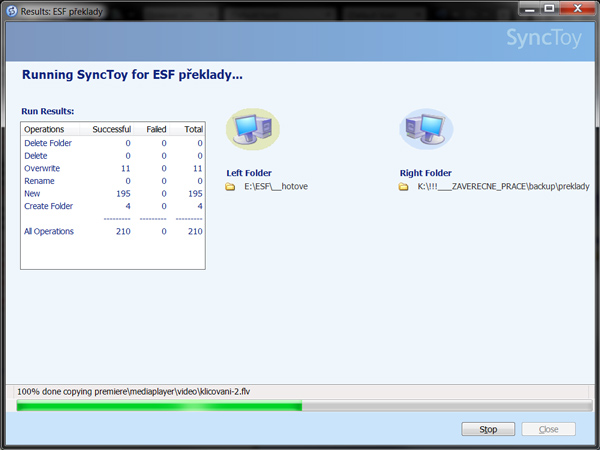
Note: it might happen that several opened files cannot be copied because the access to them is blocked by the program which opened them - in this case you will get a warning message and the list of problematic files.
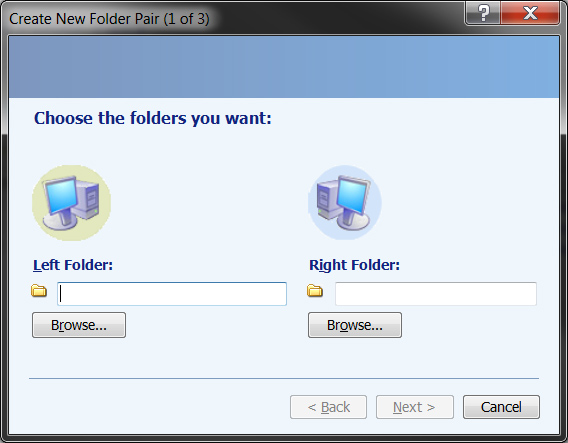
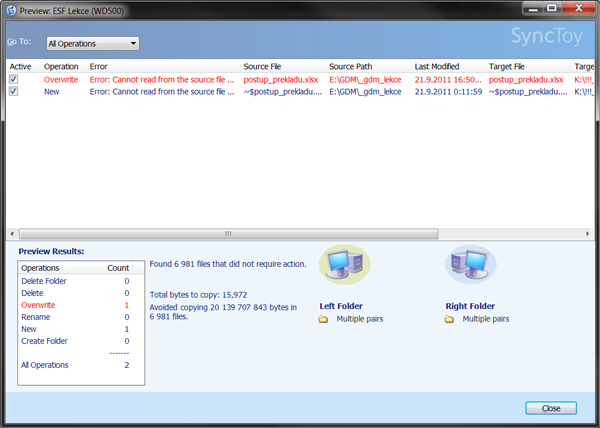
Individual Task - Backup
Use this archive with images, extract it to any folder and try to create a backup of it using the program SyncToy which is free (link is above). Use ideally your flash disk or an external drive for the backup, or you can use the other drive inside your computer. Try different methods of settings (try to delete a different file on each side and then synchronize the folders again).
Questions
- Which reasons can lead a user to back up data?
- Which ways can you use to back up data?